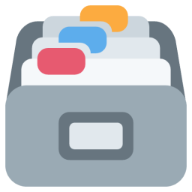zshrc Graveyard
Bits of my zshrc that are unused but useful to keep for future reference
Explainer
Over the years, I've accumulated a lot of cruft in my zshrc.
Rather than fully delete some aspects of it, they might be handy in future so this file keeps tracks of snippets that have been useful in the future, particularly when trying to keep my config working seamlessly across multiple operating systems.
At the time of writing, I only use macOS systems but I've previously used my config across Windows (WSL), macOS and Linux systems all at the same time.
Determining the current operating system
The main purpose of this is to create a single variable that can be used to determine whether I'm running on Windows, macOS or Linux.
The only real interesting bit here is Windows Subsystem for Linux (WSL) and nowadays, it can mostly be treated the same.
Historically though, I would set the DISPLAY environment variable for use with Emacs whereas nowadays there is proper GUI/X server support.
I haven't tried it out however.
if [[ $(uname -r) =~ 'microsoft' ]]; then
export OPSYS="windows"
else
export OPSYS=${(L)$(uname -s)}
fiWindows is a bit of a misnomer here because what I'm really checking for is whether the shell is running inside of Windows Subsystem for Linux (WSL)
Functionally, I can treat WSL and Linux the same (and I do) but there are some minor alterations I make use of, such as pointing the DISPLAY environment variable at an X display server on my host system
It's worth noting that the value of $OPSYS on macOS is darwin. I could change it to be clearer but Darwin is technically the correct name for the base operating system
Setting some Windows / WSL specific constants
As mentioned above, it can be handy to set the DISPLAY variable as Windows proper treats WSL as an entirely different networked computer.
In the event you would want to use an external X server (which is now redundant I believe), you would want to make use of this DISPLAY variable to connect to the host via its "remote" IP address.
As far as the BROWSER variable, this trick can be used with URLs to open the browser in your host (ie Windows 10/11) if I recall.
if [[ $OPSYS == "windows" ]]; then
export DISPLAY=$(cat /etc/resolv.conf | grep nameserver | awk '{print $2; exit;}'):0.0
export BROWSER="/mnt/c/Windows/explorer.exe"
fiIf I'm running on a Windows machine, I run Emacs by starting a daemon inside my terminal and connecting with
emacsclient. Doing so spawns a new frame using the X display server running on the Windows host itselfWhile I don't believe this actually works, I attempt to override the
BROWSERenvironment variable to open links on the Windows host from within Emacs
Functions
Some of these are handy but mostly I forget to use them or don't have a use so might as well remove them to keep my config tidy.
Quick shortcuts to push and pull the current branch
While I can just do git pull, setting tracking branches is annoying because I always call them the same as their upstream branch.
These commands just push to and pull from the current branch explicitly.
function gpl { git branch | grep '*' | cut -c3- | xargs -I{} git pull origin {} }
function gps { git branch | grep '*' | cut -c3- | xargs -I{} git push origin {} }
function pap { git branch | grep '*' | cut -c3- | xargs -I{} git pull upstream {} && git push origin {} }I'd like to see all resources in any given Kubernetes namespace
Annoyingly, the kubectl get all command doesn't actually do what it says on the tin.
Specifically, "all" in this case only includes a couple of different resources like pods and services.
As a workaround, it's a bit slow but we can just enumerate through all of the supported resources and see what we get back.
function get-all-resources() {
kubectl api-resources --verbs=list --namespaced -o name | xargs -n 1 kubectl get --show-kind --ignore-not-found -n $@
}Extract emails from a webpage
I recently discovered html-xml-utils which has some handy functionality so this is a basic script to try and extract mailto links from a webpage
While I never got aroudn to using this much, I would try out scrape instead.
function emails() {
wget --spider --recursive --level=2 --execute robots=off --user-agent="Mozilla/5.0 Firefox/4.0.1" $1 2>&1 |
egrep -o 'https?://[^ ]+' |
sed -e 's/^.*"\([^"]\+\)".*$/\1/g' |
uniq |
xargs curl -s |
grep -s "mailto" |
hxpipe |
grep "mailto:" |
cut -d ":" -f2 |
sort |
uniq
}Create an internet bookmark file
function bookmark() {
local bookmarkName
local bookmarkURL
vared -p "Bookmark name: " bookmarkName
vared -p "Bookmark URL: " bookmarkURL
echo "[InternetShortcut]\nURL=$bookmarkURL\nIconIndex=0\n" > $HOME/Bookmarks/$bookmarkName.url
}View and open internet bookmarks
function site() {
fd . ~/Bookmarks |
fzf --multi --preview="cat {} | grep URL | cut -c 5- | xargs curl --head --location --max-time 10" |
sed 's/ /\\ /g' |
xargs open
}View unread Pinboard items
function pinboard() {
if [[ ! $OP_SESSION_my ]]; then
echo "Please log in using the op cli | eval (op signin my)"
else
export pinboardToken=$(op get item Pinboard --fields "API Token")
curl "https://api.pinboard.in/v1/posts/all?auth_token=$pinboardToken&format=json" |
jq 'map(select(.toread == "yes")) | .[].href' |
tr -d '"' |
fzf --multi --preview="curl -L -I {}" |
xargs open
fi
}View all ingress domain names found in a cluster
function ingresses() {
kubectl get ingresses --all-namespaces -o json |
jq -r '.items[].spec.rules[].host' |
fzf --preview="curl -I -L https://{}"
}Create a new blog post for my site
Hugo archetypes are the way to do this but I'm not sure if I have my folders configured properly.
I never remember to use this and like manually curating my files anyway.
function newpost() {
local SLUG=$(echo $1 | tr '[:upper:]' '[:lower:]' | tr ' ' '-')
mkdir -p ~/utf9k/content/blog/20xx--$SLUG
cp ~/utf9k/archetypes/blog.md ~/utf9k/content/blog/20xx--$SLUG/index.md
sed -i '' -e "s/<TITLE>/$1/g" ~/utf9k/content/blog/20xx--$SLUG/index.md
sed -i '' -e "s/<SLUG>/$SLUG/g" ~/utf9k/content/blog/20xx--$SLUG/index.md
echo "Created a new post at ~/utf9k/content/blog/20xx--$SLUG/index.md"
echo "Would you like to start writing?"
select ynd in "Yes" "No" "Delete"; do
case $ynd in
Yes ) $EDITOR ~/utf9k/content/blog/20xx--$SLUG/index.md; echo "Nice work!"; break;;
No ) break;;
Delete ) rm -rf ~/utf9k/content/blog/20xx--$SLUG; echo "Deleted"; break;;
esac
done
}fly.io logs
I find myself checking fly logs (and sshing into them) a lot since some of my personal projects live there.
We can use fzf to make this easier, and faster without too much hassle.
There's some data munging due to the CLI output being a little non-standard but nothing impossible
flogs() {
fly apps list |
tail -r |
tail -n +2 |
tail -r |
tail -n +2 |
awk '{ print $1 }' |
fzf --preview="fly logs -a {}" --preview-window=80%,follow |
xargs fly ssh console -a
}